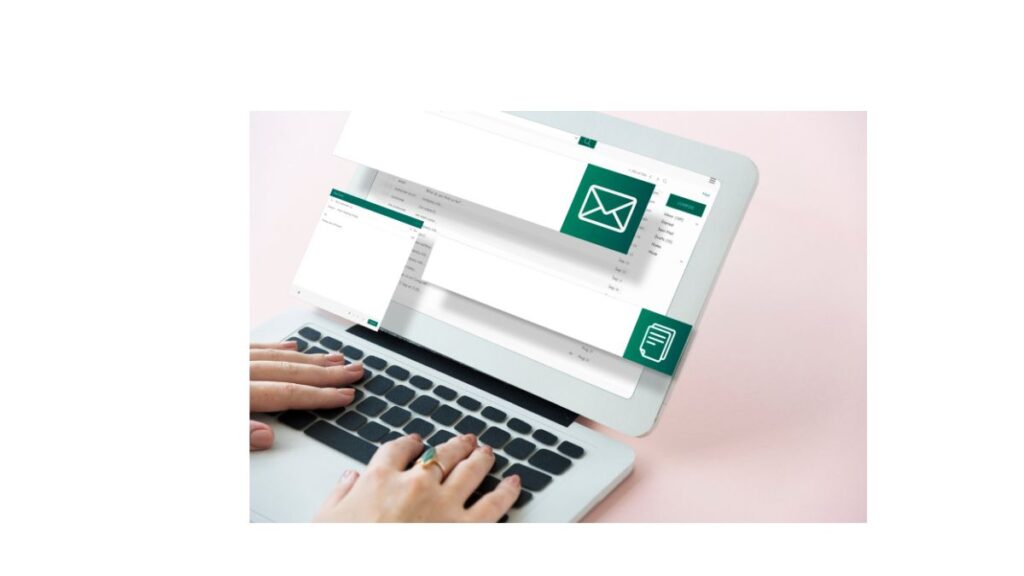Introduction
In the vast digital communication landscape, one name stands above the rest—Gmail. Launched in 2004 by Google, Gmail has evolved from a beta email service into a foundational part of daily life for over 1.8 billion users worldwide. Whether you’re a casual emailer, a small business owner, a corporate executive, or a tech enthusiast, chances are that Gmail plays a central role in your online ecosystem.
But Gmail is more than just an email platform. It is a gateway to Google’s powerful suite of productivity tools, an essential part of Android phone setup, and a cornerstone of modern digital identity. In this article, we explore Gmail’s history, features, interface, security, integrations, tips, and future prospects in over 2,000 words of well-researched, user-friendly content.
1. A Brief History of Gmail
When Gmail was first released on April 1, 2004, many people thought it was an April Fools’ joke. Why? Because it offered 1GB of free storage, an astronomical amount at the time when most competitors like Yahoo! Mail and Hotmail were offering only 2MB to 4MB. Google wasn’t kidding.
Gmail was initially available only via invitation. Early adopters were thrilled by its innovative threading of conversations, powerful search capabilities (inspired by Google’s search engine), and clean user interface.
Some key milestones in Gmail’s evolution include:
-
2007: Gmail leaves beta (for enterprise users).
-
2009: Gmail fully exits beta.
-
2013: Introduction of tabbed inbox (Primary, Social, Promotions).
-
2018: Major design overhaul with AI-based features like Smart Compose and Nudges.
-
2020–2023: Gmail becomes deeply integrated with Google Workspace (Docs, Meet, Calendar, etc.).
2. Core Features of Gmail
Gmail’s enduring popularity can be attributed to its feature-rich interface and consistent innovation. Let’s break down its most essential capabilities:
2.1. Email Management
-
Threaded Conversations: Related messages are grouped together, making it easier to follow discussions.
-
Labels and Categories: Instead of folders, Gmail uses labels, allowing emails to be sorted in multiple ways.
-
Tabs (Inbox Types): Automatically categorizes emails into Primary, Social, Promotions, Updates, and Forums.
-
Search and Filters: Google’s search algorithms power Gmail’s email discovery, allowing complex queries like “has:attachment from:john before:2023/01/01”.
2.2. Storage
Gmail offers 15GB of free storage, shared across Gmail, Google Drive, and Google Photos. Paid upgrades (via Google One) offer more storage starting at 100GB and going up to several TBs.
2.3. Spam Filtering
Using machine learning and heuristics, Gmail filters out spam with a very high accuracy rate. The spam folder automatically deletes messages older than 30 days.
2.4. Security and Privacy
-
Two-Factor Authentication (2FA): An extra layer of login security.
-
TLS Encryption: Ensures emails are encrypted in transit.
-
Confidential Mode: Sends messages that self-destruct or cannot be forwarded, copied, or downloaded.
-
AI-driven Phishing Detection: Google uses AI to scan and block phishing attempts in real-time.
3. Gmail Interface Overview
The Gmail user interface (UI) is known for being intuitive and fast. Let’s look at the web version, which is the most full-featured.
3.1. The Left Sidebar
-
Inbox: Your main email feed.
-
Starred: Mark important emails.
-
Snoozed: Temporarily remove emails to deal with later.
-
Sent, Drafts, Spam, and Trash: Basic email folders.
-
Labels: Custom user-created tags.
3.2. Main Panel
-
Shows emails grouped by category.
-
Clicking an email opens the full conversation.
-
Emails can be archived, deleted, snoozed, or marked as unread.
3.3. Toolbar Actions
-
Search bar at the top.
-
Buttons for refresh, selection, and various actions (move to, labels, etc.).
-
Settings (gear icon) to customize inbox type, themes, and quick settings.
3.4. Sidebar Integration
Gmail’s right-hand sidebar integrates:
-
Google Calendar
-
Google Keep
-
Google Tasks
-
Third-party add-ons like Trello, Zoom, Asana, etc.
4. Gmail on Mobile
Gmail’s mobile apps for Android and iOS are fast, secure, and support multiple accounts. Key mobile features include:
-
Swipe gestures to archive/delete.
-
Push notifications.
-
Offline access and syncing.
-
Support for both Gmail and non-Gmail accounts (like Outlook or Yahoo).
Mobile-specific tools like Smart Reply and Smart Compose also make emailing on the go effortless.
5. Gmail AI and Smart Features
Gmail leverages Google’s AI extensively to improve productivity.
5.1. Smart Compose
As you type, Gmail suggests completions for your sentences, helping speed up responses.
5.2. Smart Reply
At the bottom of emails, Gmail suggests quick replies like “Thanks!”, “Got it”, or “I’ll look into it.”
5.3. Nudges
Gmail reminds you to follow up on or reply to emails you may have forgotten about.
5.4. Priority Inbox and Important Markers
Using AI, Gmail identifies which emails are most important based on your behavior (opens, replies, etc.).
6. Gmail for Business (Google Workspace)
For teams and organizations, Gmail is available through Google Workspace (formerly G Suite), offering:
-
Custom domains (you@yourcompany.com).
-
Admin control over user accounts.
-
Compliance tools for data retention, auditing, and security.
-
SLA-based uptime guarantees and support.
Gmail in Workspace integrates tightly with Google Docs, Sheets, Meet, and Drive to create a seamless collaborative environment.
7. Integration with Other Google Services
Gmail is deeply integrated with nearly every Google service:
| Google Service | Gmail Integration |
|---|---|
| Google Drive | Attach or receive files directly from Drive |
| Google Calendar | Create events from emails, RSVP directly |
| Google Meet | Start or join video meetings from Gmail |
| Google Tasks | Turn emails into to-do list items |
| Google Keep | Add notes or snippets from email context |
This deep integration reduces context switching and boosts productivity.
8. Gmail Settings You Should Know
Gmail’s flexibility comes alive in its settings. Here are some of the most useful settings users should explore:
-
Undo Send: Set up a delay (5–30 seconds) to recall sent emails.
-
Signature: Add an automatic footer with your name, contact, and links.
-
Vacation Responder: Auto-reply to emails when you’re away.
-
Multiple Inboxes: Create custom inboxes for different workflows.
-
Keyboard Shortcuts: Power users can enable shortcuts like “C” to compose or “E” to archive.
9. Gmail Labs and Experimental Features
Although Gmail Labs has been phased out, some of its experimental features made it to mainstream Gmail. These include:
-
Preview Pane: View email previews like in Outlook.
-
Canned Responses (Templates): Pre-write common replies and insert them quickly.
-
Email Scheduling: Compose emails now and send them later at a specific time.
10. Common Gmail Issues and How to Fix Them
Even the best services run into issues. Here are some typical Gmail problems:
10.1. Email Not Syncing
Fix: Check app sync settings, reinstall the app, or clear cache.
10.2. Storage Full
Fix: Delete old emails with attachments, clear Trash and Spam, or upgrade Google One.
10.3. Forgotten Password
Fix: Use Google’s account recovery tool (https://accounts.google.com/signin/recovery).
10.4. Spam Issues
Fix: Mark emails as “Not Spam”, create filters, and unsubscribe from unwanted senders.
11. Advanced Tips for Power Users
Want to become a Gmail pro? Try these advanced techniques:
-
Use Filters and Rules: Automatically sort or forward emails.
-
Use “+” Aliases: Emails sent to
yourname+news@gmail.comgo to your inbox and can be filtered. -
Use Search Operators: Like
filename:pdforolder_than:1y. -
Keyboard Shortcuts: Press “?” in Gmail to view all.
12. Gmail vs. Other Email Providers
Here’s how Gmail stacks up against the competition:
| Feature | Gmail | Outlook | Yahoo Mail | ProtonMail |
|---|---|---|---|---|
| Free Storage | 15 GB | 15 GB | 1 TB | 500 MB |
| Ads | Minimal | Moderate | Heavy | None |
| AI Features | Smart Compose, Nudges | Limited | None | None |
| Security | 2FA, TLS, Confidential Mode | 2FA | Basic | End-to-end encryption |
| Integration | Deep with Google Suite | With Microsoft 365 | Yahoo |